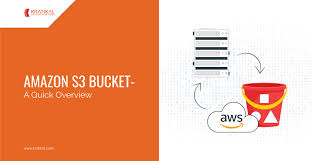Amazon S3 is a scalable and durable storage service provided by AWS, allowing developers and businesses to store and retrieve any amount of data from anywhere on the web. It offers a variety of features for hosting static websites, managing files, and enabling replication across regions, making it highly versatile for different use cases.
Use Cases of Amazon S3
For Developers
- Hosting Static Websites: Deploy React, Angular, or other static websites by uploading the build files to an S3 bucket.
- Video Streaming: Serve video files efficiently.
- Stateless Applications: Store user files and application data in S3 for scalable and stateless architecture.
For DevOps Engineers
- Backup and Recovery: Use versioning and lifecycle policies for automatic backups and archival of files.
- Log Storage: Store server or application logs for monitoring and analytics.
For Big Data Analytics
- Data Lake: Store massive amounts of data in S3 for analytics using AWS tools like Athena, Redshift, or EMR.
Pricing Model
S3 pricing includes the following:
- Storage Charges: Based on the size of data stored.
- Data Transfer Charges: For data moving in and out of S3.
- PUT/GET Requests: Based on the number of operations performed.
- Retrieval and Bandwidth: Costs for downloading and retrieving data.
Getting Started with S3
Create a Bucket
- Navigate to the S3 console.
- Click on Create Bucket.
- Specify a meaningful name (e.g.,
shamim-portfolio). - Choose a region to host the bucket.
- Configure settings like Versioning, Bucket Policy, and Public Access.
Naming Conventions
- Bucket names must be globally unique.
- Use only lowercase letters, numbers, hyphens, and periods.
Uploading Files
- Uploaded files in S3 are referred to as objects.
- You can upload files directly or use the UI to create folder-like structures (treated as files in the backend).
Permissions and Public Access
Making a Bucket Public
- Go to the Permissions tab.
- Edit Bucket Policy to allow public read access. Example policy:
{
"Version": "2012-10-17",
"Statement": [
{
"Effect": "Allow",
"Principal": "*",
"Action": "s3:GetObject",
"Resource": "arn:aws:s3:::shamim-portfolio/*"
}
]
}
- Ensure Block Public Access settings are turned off.
Versioning in S3
Why Use Versioning?
- Keeps a history of object changes.
- Allows recovery of previous versions of a file.
- Useful for backup and archival.
Enabling Versioning
- Navigate to the bucket.
- Go to Properties > Versioning > Enable.
- Upload the same file with different content.
- Check the Versions option to see all versions of the file.
Benefits of Versioning
- Backup and recovery of files.
- Ability to restore accidentally deleted or modified files.
Hosting a Static Website
- Create a Bucket:
- Use a meaningful name like
shamim-portfolio. - In advanced settings, enable Static Website Hosting.
- Upload Files:
- Upload the
index.htmlanderror.htmlfiles for the website. - For React applications, upload the
distorbuildfolder (includingindex.htmlandassets).
- Access Website:
- Copy the Bucket URL from the Properties tab.
- Paste it in the browser to see the website.
Redirecting Static Websites
- Create another bucket.
- In advanced settings, configure a Redirect Rule:
- Redirect
/docstohttps://shamim-portfolio.com/documents.
Cross-Origin Resource Sharing (CORS)
Need for CORS
- Enables web applications to access resources from different origins (e.g., API hosted on a different service).
Configuring CORS
- Navigate to the bucket.
- Go to Permissions > CORS Configuration.
- Add rules to allow cross-origin access:
[
{
"AllowedHeaders": ["*"],
"AllowedMethods": ["GET", "PUT", "POST"],
"AllowedOrigins": ["*"]
}
]
Replication in S3
Why Use Replication?
- Data backup across multiple regions.
- High availability and durability.
Steps to Enable Replication
- Enable Versioning on both source and destination buckets.
- Go to the Management tab of the source bucket.
- Configure Replication Rules:
- Select All Objects or use prefixes.
- Specify the destination bucket.
- Choose IAM roles for replication.
- Upload a new file to the source bucket and verify its replication in the destination bucket.
Benefits of Replication
- Cross-account replication for collaboration.
- Disaster recovery for critical data.
Behind-the-Scenes of S3
- Files uploaded to S3 are automatically replicated within the same region to ensure durability.
- For cross-region replication, users explicitly create replication rules.
Practical Tips
- Always use meaningful bucket names and prefixes for better organization.
- Enable versioning for critical buckets to safeguard data.
- Use lifecycle policies to automate archival or deletion of old files.
- Monitor S3 usage and costs regularly to optimize expenses.
With these concepts and practical insights, you are now well-equipped to use Amazon S3 for a variety of purposes, from hosting static websites to implementing advanced features like cross-origin policies and replication.